- Enter your blog's web address in the "Ready to Burn?" form found on FeedBurner's home page and at the bottom of the pages in the Blog and Podcast sections. If you plan to publish a podcast with your Blogger feed, check the "I am a podcaster" box. Click Next ».

The "Identify Feed Source" page should appear. - On "Welcome", make sure the title and FeedBurner address (URI) of your new feed are values you prefer.
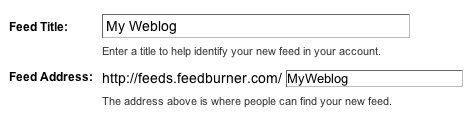
The "Create or Sign In To Your FeedBurner Account" page should appear. - Also on this page, create a FeedBurner account by picking a username and password and supplying your email address.
When you've supplied all the required information on this page, click Activate Feed ». A "Congrats" page should appear. - Read all of the information on "Congrats", then click Next » to continue with the setup process.
- If you selected "I am a podcaster" on the home page, configuration options for our SmartCast™ service will appear. Here you can supply categories and other informataion for iTunes, append a copyright message and submit your podcast to Yahoo! Search.
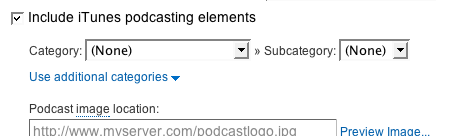
When you are finished, click Next ». Configuration options for FeedBurner stats services should appear. - On the stats configuration page, select the level of feed stats detail you want.

Click Next » to finish the setup process and enter our feed management interface.
You're now ready to make your FeedBurner feed available on your Blogger site!
Blogger can make sure all feed traffic for your blog content goes to your FeedBurner feed. This helps make sure your FeedBurner stats are much more
comprehensive and accurate; even subscribers to the 'Original Feed' are routed through FeedBurner. To redirect your feed:
You will now use FeedBurner's Publicity Tools to select a "chicklet" image to display a link to your FeedBurner feed from your blog's home page.
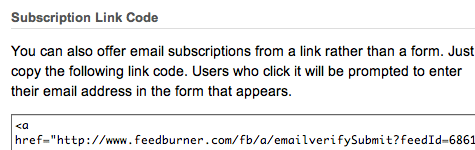
FeedBurner also offers our Email Subscription service, which uses your feed to send an update once each day that you make new post(s) to your blog. If you want to offer a link to subscribe to these email updates to your readers, you may do so by following a procedure very similar to the one outlined in "Promoting your FeedBurner feed on your Blogger site," above.
Verifying Blogger "Site Feed" settings for podcasting
If your feed is used for a podcast, you will need to make sure you're publishing a "full content" feed in order for FeedBurner's SmartCast service to pick up links to your audio files and generate enclosures for them. To verify your original Blogger site feed format is correct:
- In a new browser window, sign in to your Blogger account.
- From the Blogger Dashboard, click the Settings link for the blog you want to promote.
The Settings page for your selected blog should appear. - Click the Site Feed link under the Settings tab.
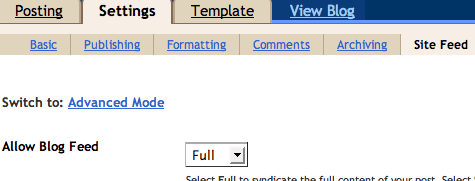
- Type your complete FeedBurner feed address into the Post Feed Redirect URL text field. Make sure you type in your entire feed address including the "http://" portion.
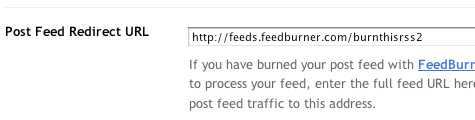
- Click Save Settings.
You should see the message "Settings were Saved Successfully". - Blogger will now redirect all feed traffic for your blog to your FeedBurner feed.
Note: If you are using the redirection feature within Blogger to send all of your feed traffic to your FeedBurner feed, you may want to modify the code we give you keep your subscribers with you even if you leave FeedBurner. Learn why from this FeedBurner Forums Tech Tip.
You will now use FeedBurner's Publicity Tools to select a "chicklet" image to display a link to your FeedBurner feed from your blog's home page.
- Click the Publicize tab.

A list of publicity-related services appears. - Locate and click the Chicklet Chooser service.
The form shown below loads into the right side of the screen:
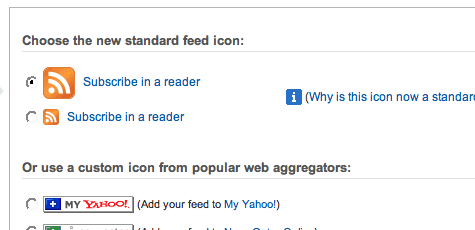
This form contains several options for buttons that promote (and link to) your FeedBurner feed. - Click the radio button next to the button you want to display on your site.
- Click the drop-down and select "Blogger" to add the chicklet as a widget.

- Blogger will open in a new window. Follow the prompts there to continue to add the new widget.

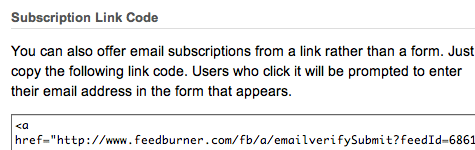
FeedBurner also offers our Email Subscription service, which uses your feed to send an update once each day that you make new post(s) to your blog. If you want to offer a link to subscribe to these email updates to your readers, you may do so by following a procedure very similar to the one outlined in "Promoting your FeedBurner feed on your Blogger site," above.
Verifying Blogger "Site Feed" settings for podcasting
If your feed is used for a podcast, you will need to make sure you're publishing a "full content" feed in order for FeedBurner's SmartCast service to pick up links to your audio files and generate enclosures for them. To verify your original Blogger site feed format is correct:
- In a new browser window, sign in to your Blogger account.
- From the Blogger Dashboard, click the Settings link for the blog you want to promote.
The Settings page for your selected blog should appear. - Click the Site Feed link under the Settings tab.
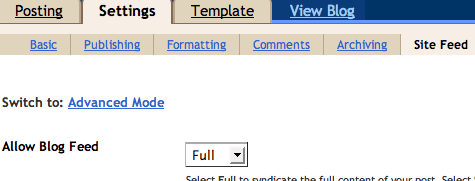
- Set Allow Blog Feed to Full if it is not set to this value already.
- Click Save Settings.
You should see the message "Settings Were Saved Successfully".








0 comments:
Post a Comment